An email template is the content of the emails that are sent to users. These can be imported from an existing email, or created from scratch.
Here we will be exploring how to create your own email template on the phishing tool
Firstly, email templates are located under Manage > Phishing > Email Templates.
-
To create your own template click on "+ New Template" button
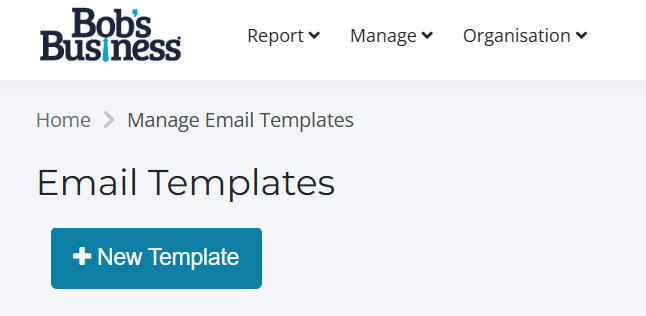
-
Here you will get a blank template if you already have the html of the template you want to create. Paste it in the HTML section and select source to preview the template.
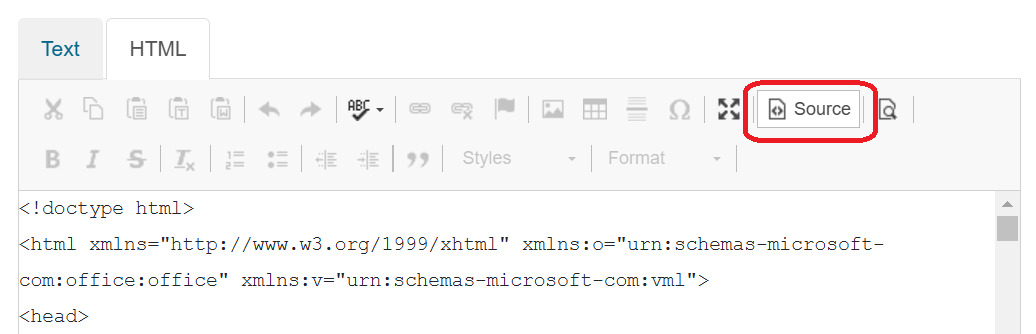
-
To import an email firstly click the 'Import email' button. Once you have a found an email you want to clone. This content usually found within the 'View Original' in which you should copy to clipboard and then paste into email content.
Further Details --
Cloning in Gmail open the email you want to use - Click on 'More' the three dots in the top right - Show Original - Copy to the clipboard and paste into email content
Cloning in Outlook - Click the 'More Actions' the three dots on the top right - View - Message Source - Copy and paste into email content
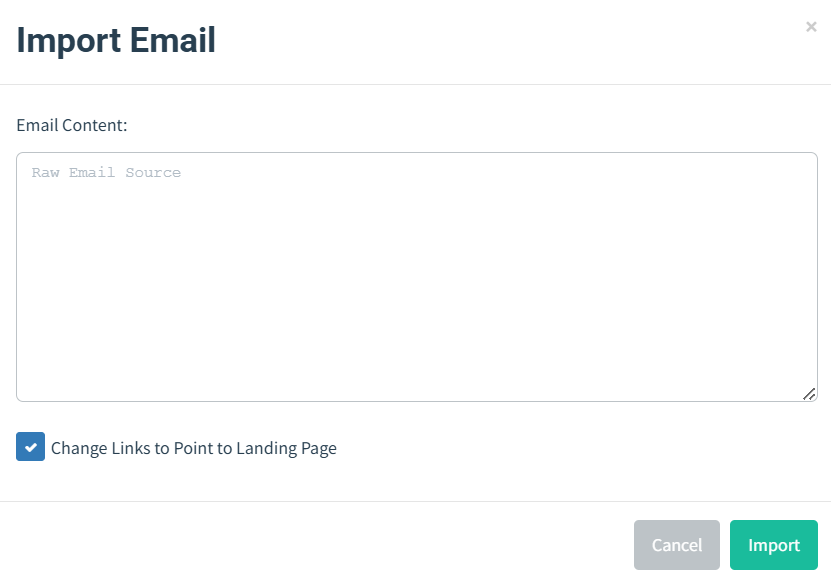
-
Once you have the email displayed make sure to add a subject and a envelope sender. Example below
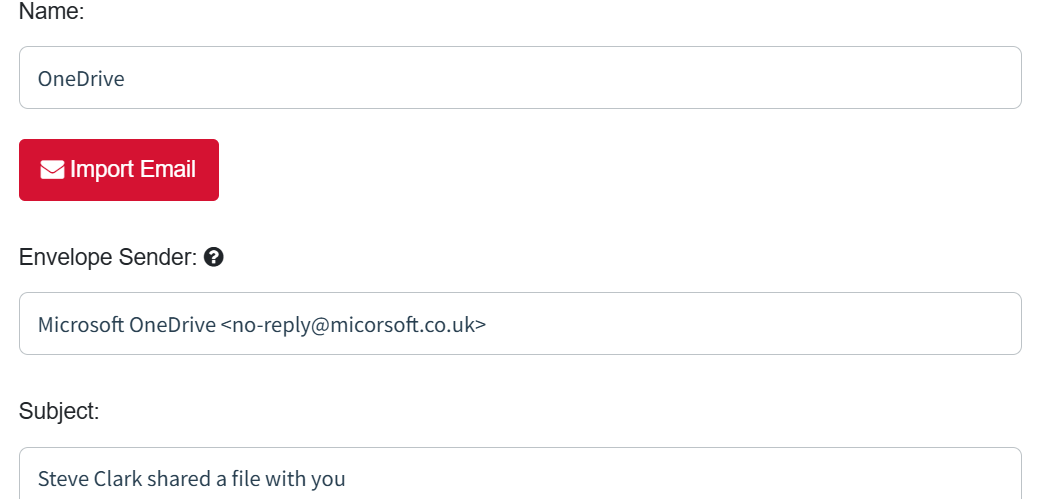
-
To add any substitutions to your email template that might be relevant - to see a full list click here
Using a existing email template
All existing Bob's Business email template's are displayed under name. You can use the search bar to look for a specific type. Example type in Microsoft and it will come up with all the Microsoft templates already existed.
All existing templates can be used and edited to relate to your organisation.
-
To edit a existing email template - Click on pen icon to edit
-
To copy a existing email template - Click on page icon. Once copied an email template you will always have the original email template as a backup

Here is a link to our phishing brochure this includes all of Bob's Business existing templates!
-