To find more detailed information about a specific course and who has completed this and when. This guide will show you how to run a course status report.
To be able to run this report you must be a reporter, manager, or owner on the learning platform.
Then to get started, please select "Report" >> "Course Reports".
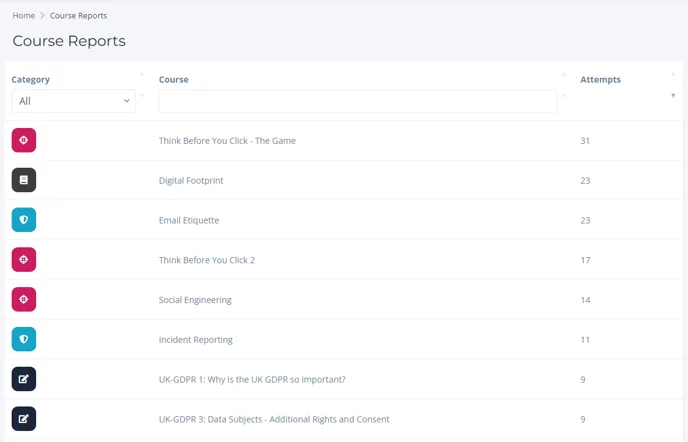
After doing this you will be able to see a list of courses in the catalogue, to see which courses have been attempted you can filter this by selecting the heading "Attempts" it will then show you which courses are more active.
Go ahead and choose a course you would like to report on.
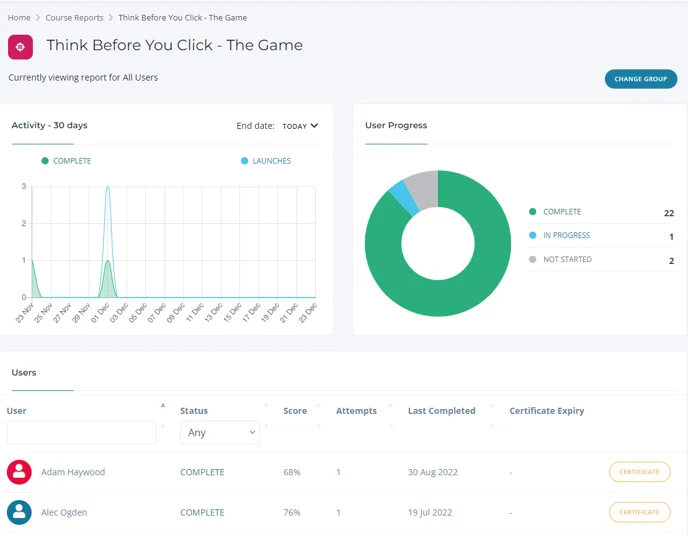
From here you can then see a list of all attempts, to filter please select the heading you want to filter by and it will sort the data e.g. by selecting the status heading you can use the drop-down and just see all of the not started users.
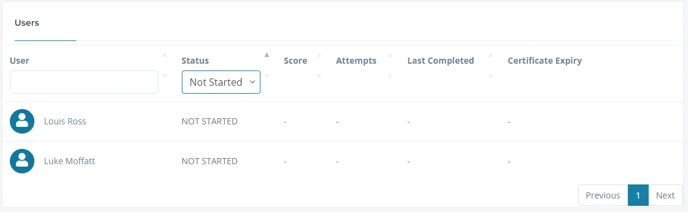
There is also the option to report by groups you have set up, to do this select "Change Group".
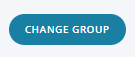
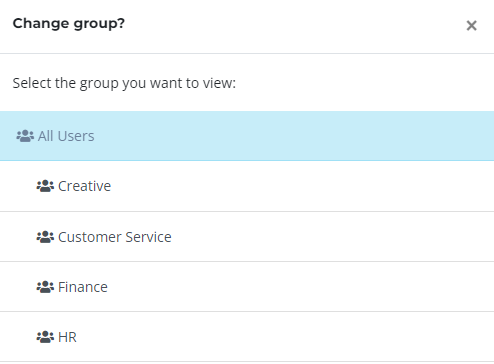
After selecting the group you would like to report on it will then show you the data for that group.
Currently it is not possible to export via the option, but it is a feature that is coming soon!