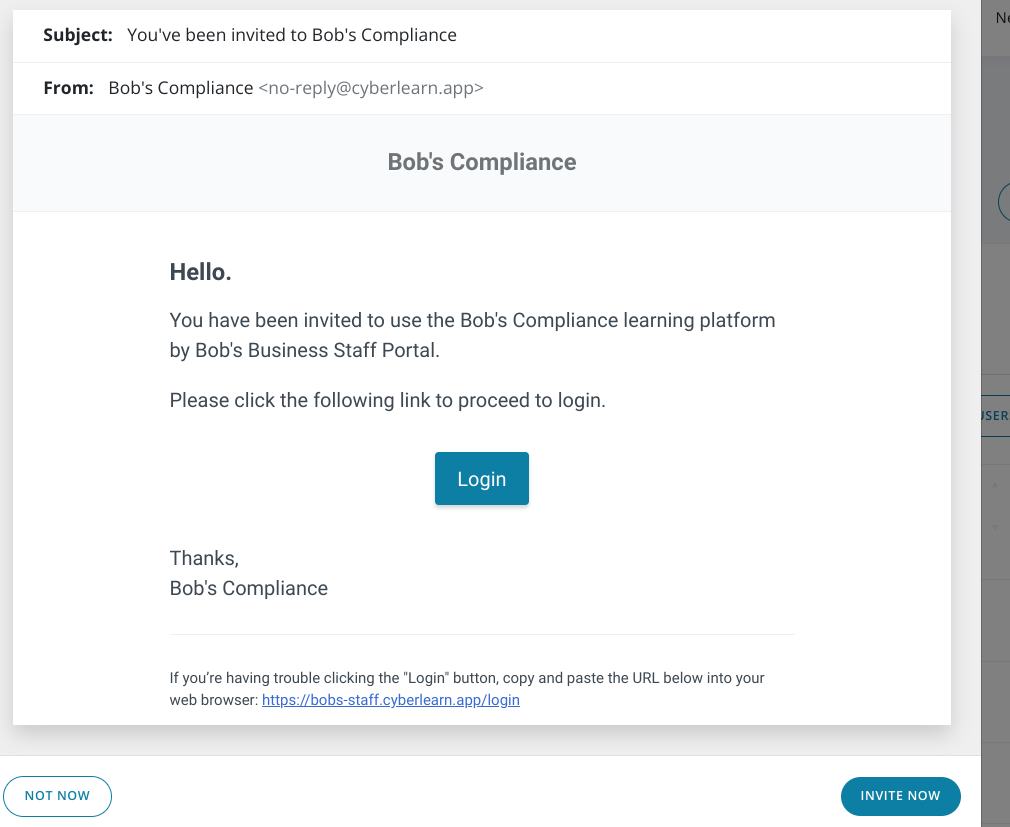Here we will explore how to add a new user to the portal
How To Add A New User.
-
To add a New user you will need to navigate to the users and Groups section along under the manage tab at the top of the portal.
-
Once there you will see a list of users already on the portal select the add user option as seen below.
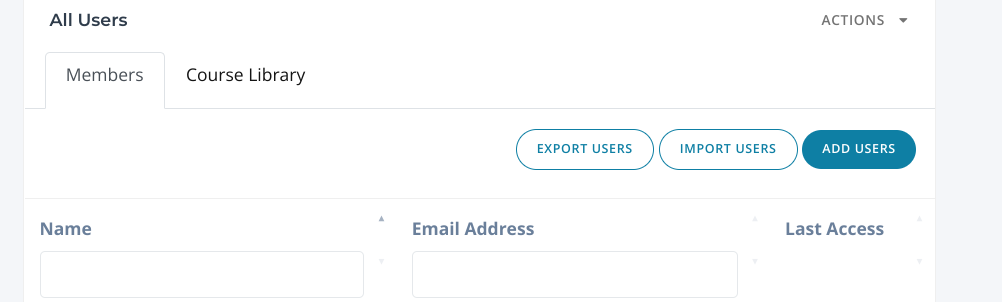
-
Once you have clicked the button a pop-up will be displayed on the screen select the new user button as seen below and input the user's information.
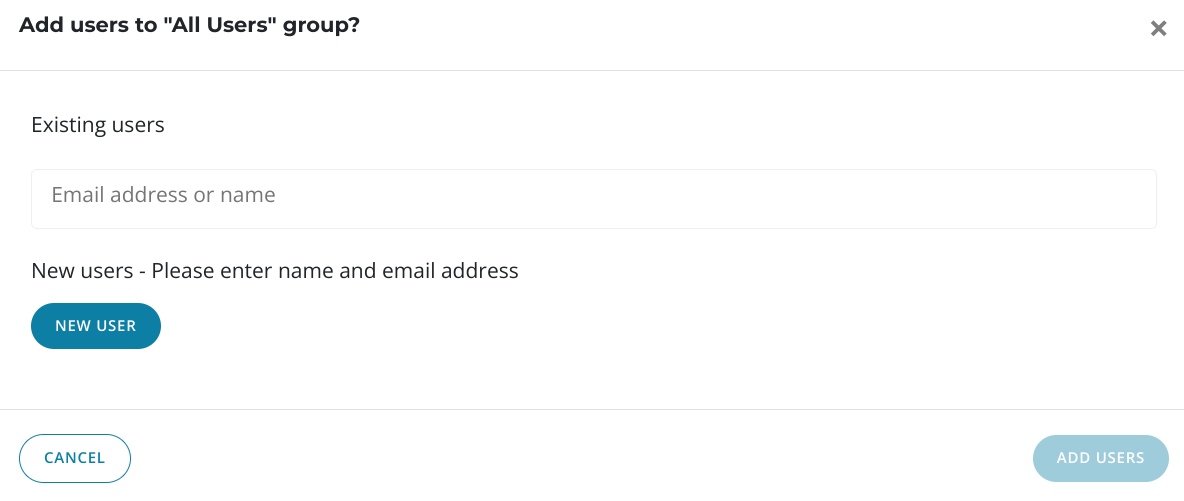
-
Once you have input the information simply click the add user button you will then be prompted to send an invite simply click the send invite button as seen below and once the user has accepted they are set up on the portal.