These steps will help you preview a course as an Admin with Bob’s eLearning, please follow the instructions in this guide to get started.
-
Check if you have Admin level access on your learning portal once you login. You will need Admin access to preview a course. Please check that you have this level access first by looking at the top right of your screen and identifying the colour of your user icon as red as shown below.
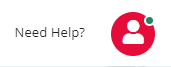
-
Go to Courses within your learning portal.
From the landing page, navigate to the top dropdown menu. Hover over Manage and then Click Courses from the options in the menu.
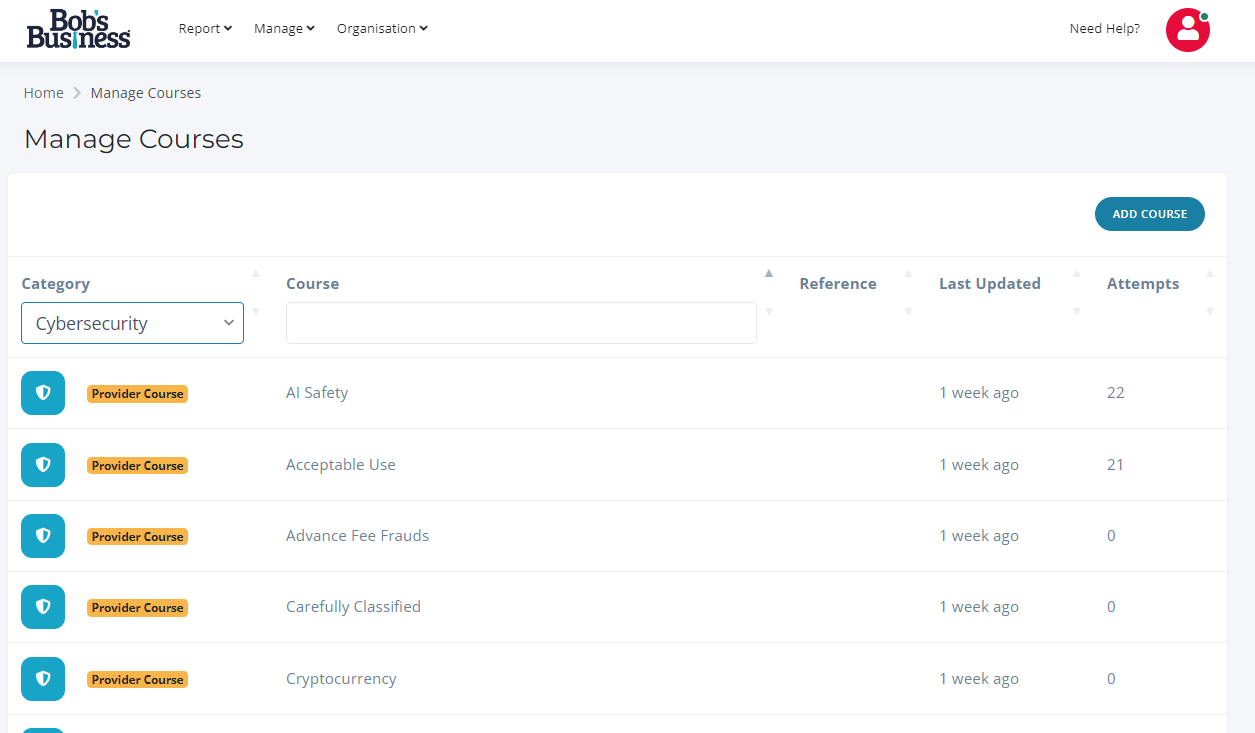
- Choose the course you wish to preview from the displayed options. Click on the course you wish to preview. On the next page, scroll down and Click Preview in the Provider Modules section, next to the course title. This will open the course in a new window.
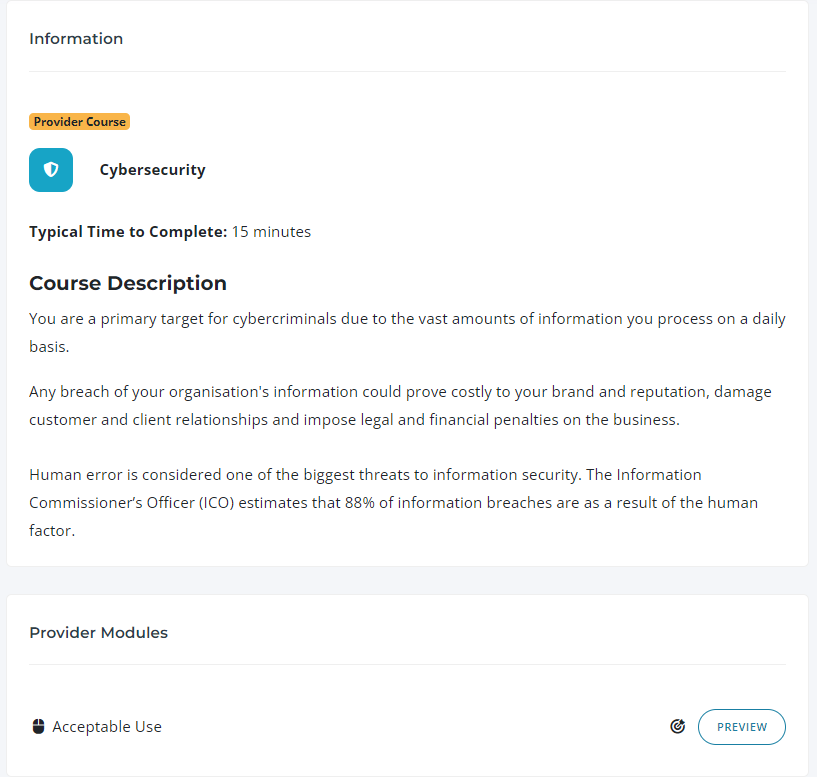
- If you are having any issues with completing these steps, please contact support@bobsbusiness.co.uk with a screenshot and description of the issue you are having and we will be happy to help you further.