To find more detailed information about all of your courses and who has completed this and when. This guide will show you how to run an extended course status report.
To be able to run a report on the system, you must be a reporter, manager, or owner.
Then to get started, please select ''Report'' on the taskbar, and then ''Group Reports''.
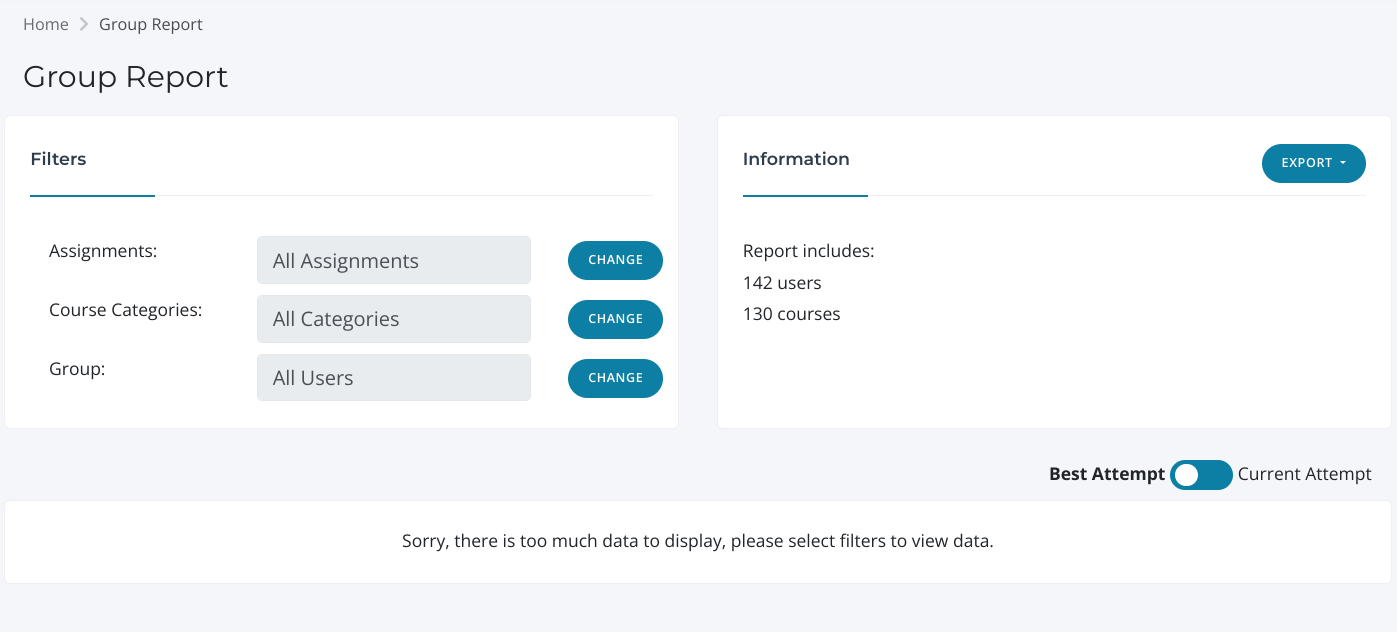
After doing this you will be on the page displayed in the image above, where you can select which assignment or groups course you are looking to export for a report.
Go ahead and select which assignment or group you are wanting the report for by clicking ''change'' under the filters header. If you are wanting to pull a report for all of your assignments and users, then leave all the filters as ''All''.
All that is left to do then is select ''Export'' on the right of the information header on that same screen. You will then be given the option of a standard report, or an expanded report.
In this case however, please select ''Expanded'', and your report will then start to be exported, and you should receive this pop up on your screen:
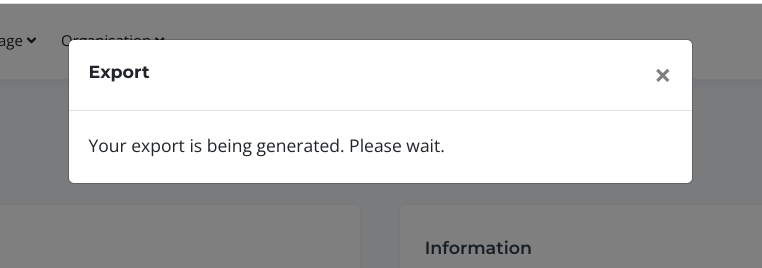.webp)