Within the learning portal, you have the ability to customise the email templates that are sent to your staff.
You must have owner privileges and the authority to customise the email templates as this will change them for the whole organisation.
To get started visit "Organisation" >> "Email Templates".
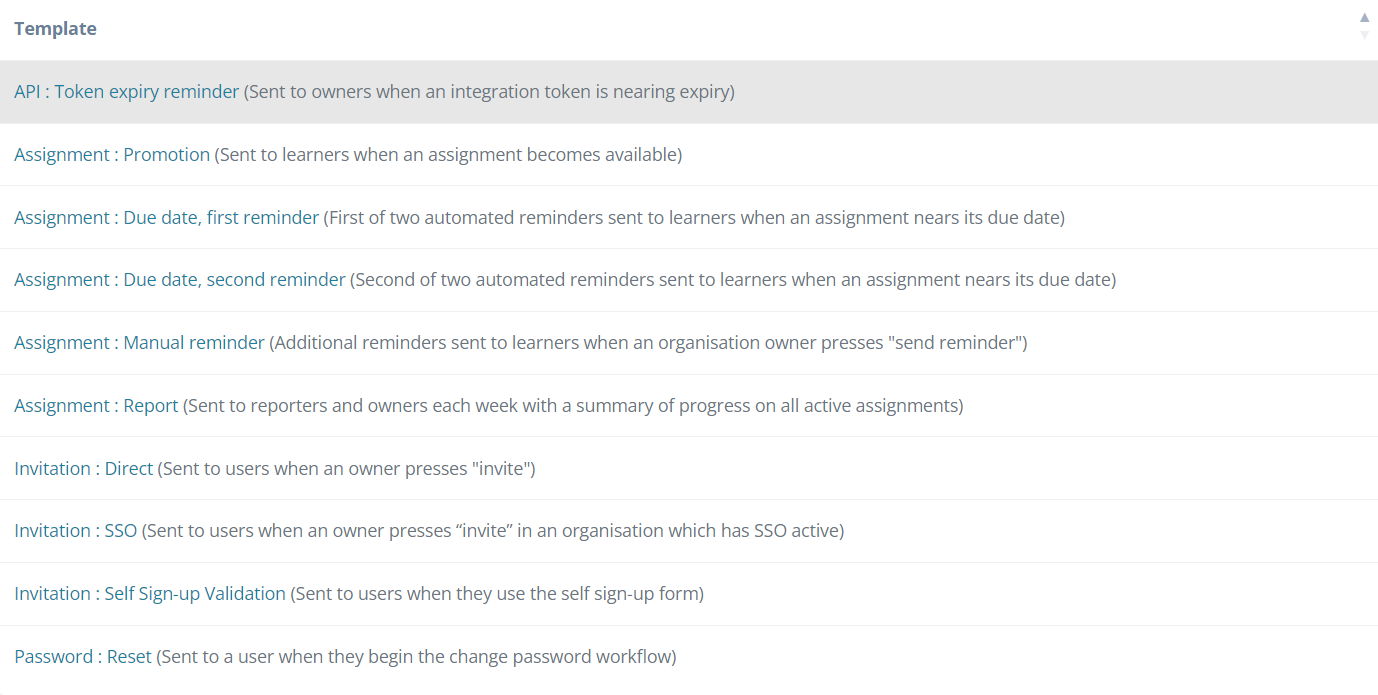
After you are on the email templates overview screen, you will be presented with a list of all of the possible email templates that you can edit along with a short summary of what they are used for.
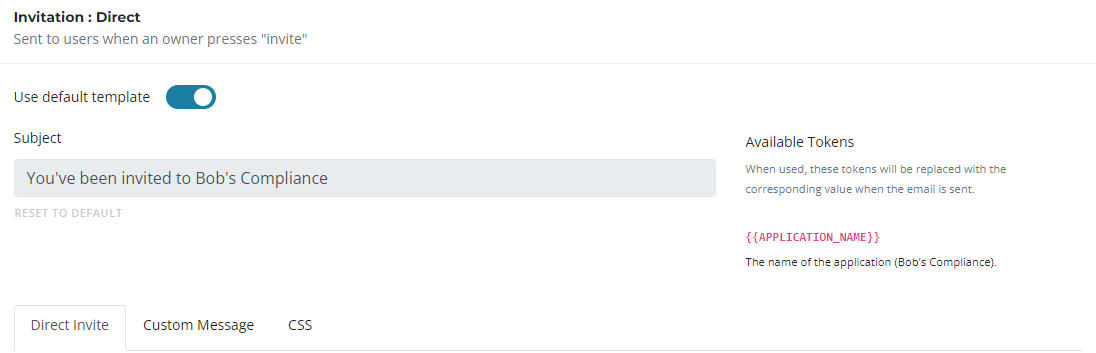
For example, the "Invitation Direct" template is used if you are manually adding users to the platform.
As you can see in the screenshot above there is a check-box for "Use Default Template" if you want to edit any of the content you will need to untick this.
You can also edit the subject line of the email.
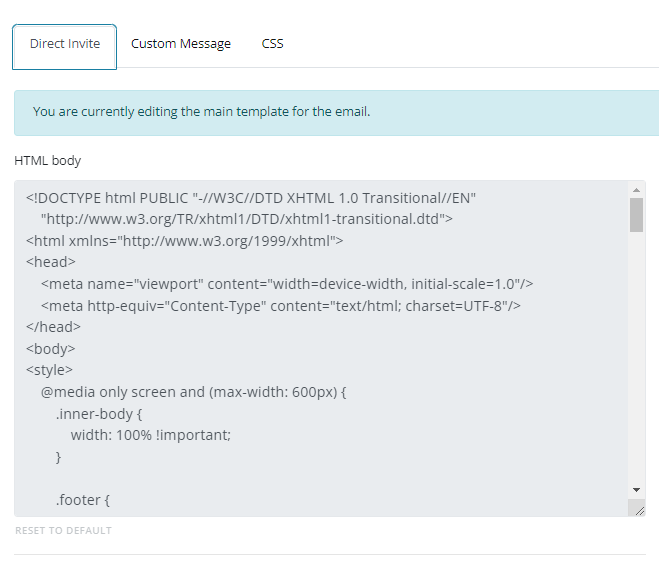
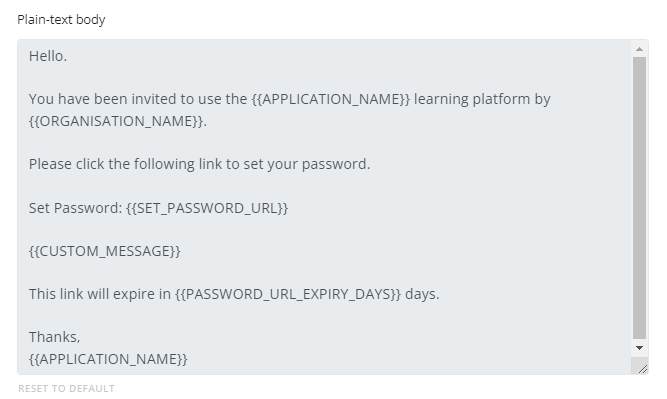
Then to edit the content, you can either edit the HTML if you are comfortable, or if it is just the wording scroll down to the "plain-text-body" and you can edit the wording accordingly.
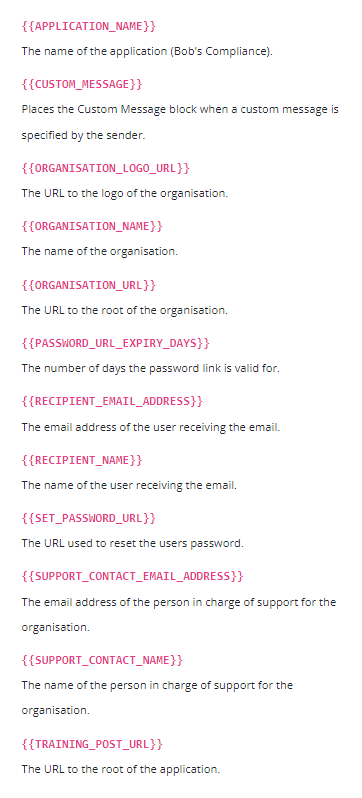
Within the text, you will notice certain placeholders that will change depending on certain criteria for the email that goes out.
For example "Recipient Name" will change depending on who the email is sent to you don't need to add names manually the portal will do this for you.
Above you can see some of the other placeholders and what they do.
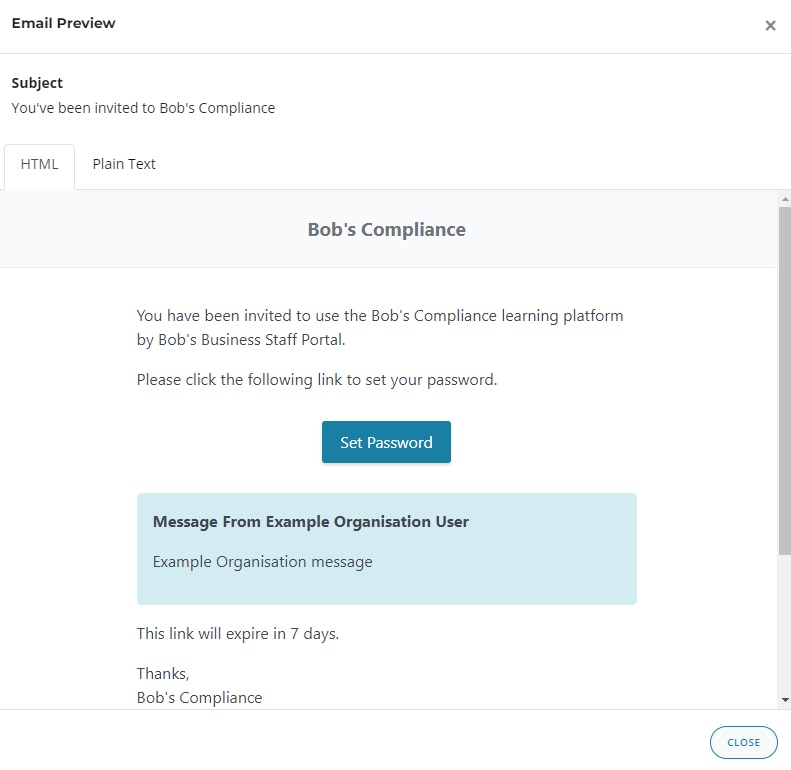
After you have made your edits, you can select "Preview" at the bottom of the page and it will show you what your email looks like.
If you have any questions, please email support@bobsbusiness.co.uk and we would be more than happy to help.