Assignments allow you to schedule training to be sent to staff and are the most efficient way to manage staff enrollments.
To create an assignment you will need to be an owner or manager and can get started by selecting Manage (Drop-Down) >> Assignments.
Then you will need to choose "Create Assignment".
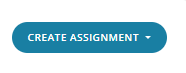
There are 2 types of assignments:
User Assignment - This is a manual option where you can choose specific users to get access to the courses on your assignment. (You will also need to assign subsequent users)
Group Assignment - This is the automated way of ensuring your staff automatically gets assigned the courses you select in the assignment, you can choose a specific group to link this to such as the "All Users" group or another specific group.
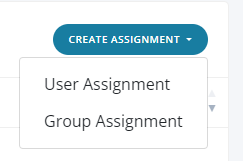
After you have chosen the assignment you would like you will see this screen-
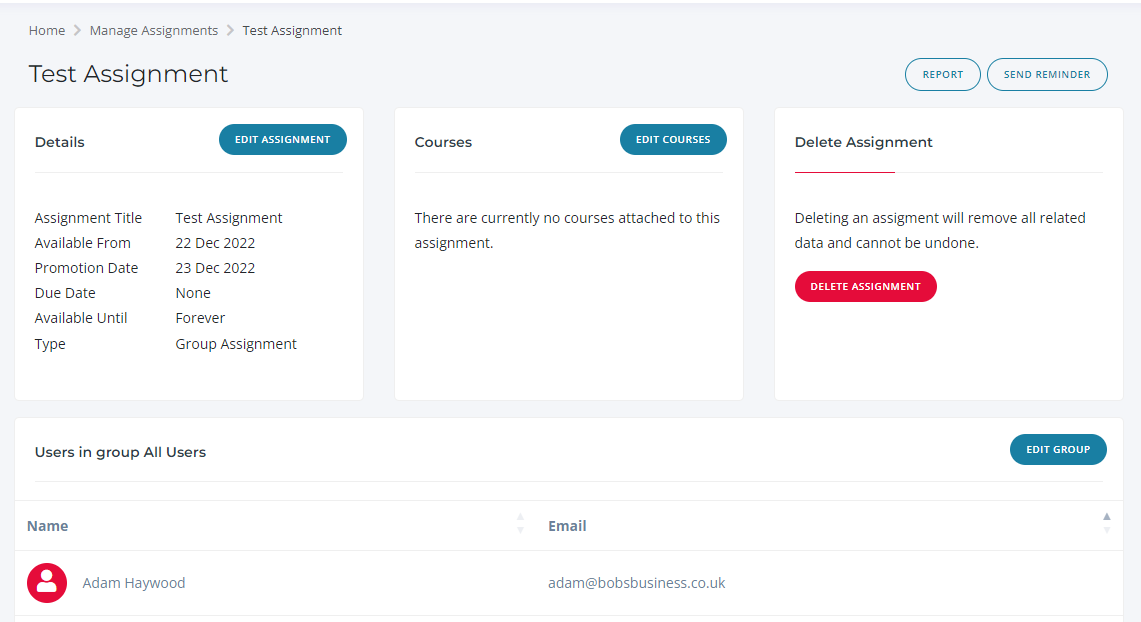
First of all select "Edit Assignment" and you will have the option to schedule dates you want to launch the training along with deadlines and reminders.
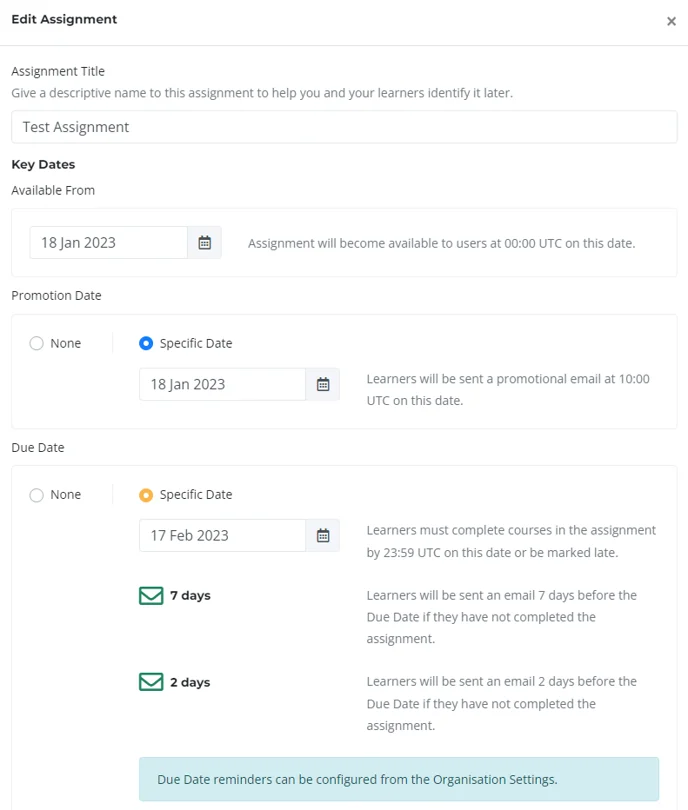

As shown in the above screenshots there are 6 options you will need to configure-
Assignment Title- It is important to select a relevant title for your assignment as this will show on the user's dashboard and will be within the promotion email that goes out.
Available From Date- This is the date when then the course will be available on the users dashboard (this won't send an email to the user)
Promotion Date- This option is when the user will be notified that they have an assignment to be completed, please note if you are creating an assignment after 10 am UTC time you will have to schedule it for the following day for the email to be sent.
Due Date- This is when you want your users to have completed the course and will be included in the default promotion email template so they are aware along with it showing on the user's dashboard. 2 reminders are also associated with the deadline and will go out automatically if you want to change the frequency this can be done by going to "Organisation" >> "Settings".
Available Until- If you choose to enable this the course will no longer be able to be completed after the date you have set.
Weekly Reports- By enabling this feature owners and reporters will get a weekly update on the progress of this assignment as shown below.
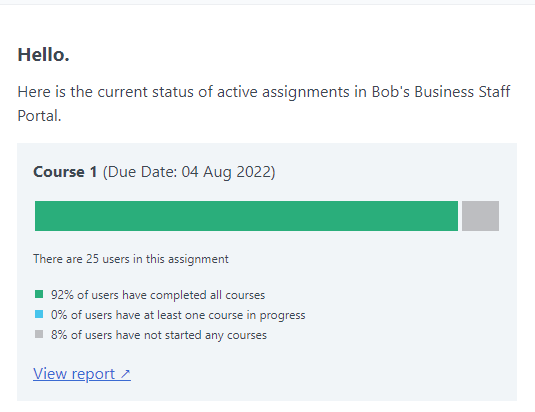
Finally, you will need to choose which courses you would like to be part of the assignment and you can do this by selecting "Edit Courses".
Note you can have up to 10 courses per assignment only*
Then from the list, you can select the courses you want to add to this assignment.
Only one email will be sent per assignment not individual reminders per course.
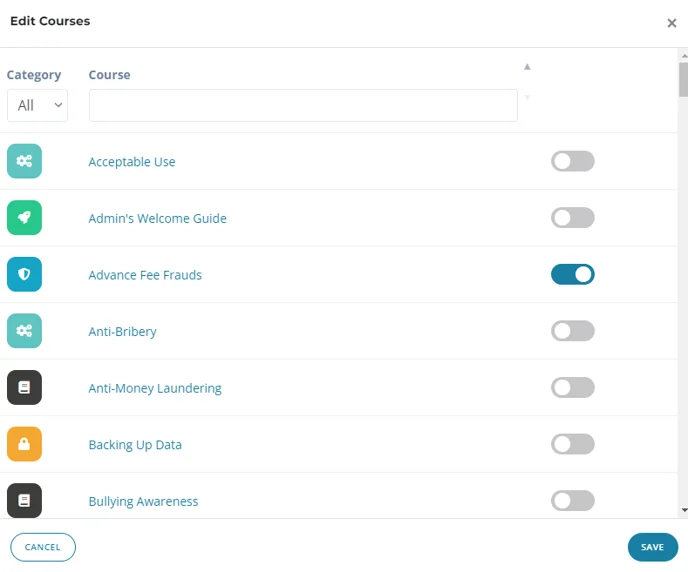
When you have completed both of the above your assignment has been created.
You can also edit this at any time.
If you delete the assignment, the data will be lost so make sure to backup any reports you need before doing this.